Formula 1 racing has a massive following worldwide, and fans are always on the lookout for the best ways to enjoy the sport. One such way is through F1 TV, a dedicated streaming service that provides access to live races, exclusive content, and more. If you own an Android TV and want to experience the thrill of Formula 1 on a larger screen, you’re in the right place. In this comprehensive guide, we’ll take you through the step-by-step process of installing F1 TV on your Android TV, ensuring that you never miss a moment of the action.
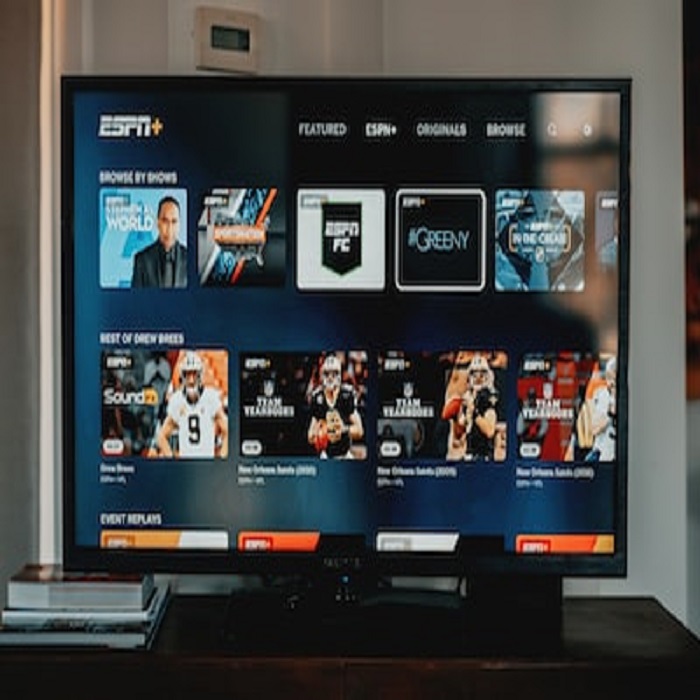
A Brief Overview of F1 TV
Before we dive into the installation process, let’s start with a quick introduction to F1 TV. Formula 1 TV is the official streaming platform for Formula 1, offering fans a premium experience with access to live race coverage, onboard cameras, team radios, and an extensive archive of classic races. It’s a must-have for die-hard Formula 1 enthusiasts who want to immerse themselves in the world of motorsport.
The Popularity of F1 TV Among Formula 1 Enthusiasts
With its exclusive content and in-depth coverage, F1 TV has gained a massive following among Formula 1 fans. Whether you’re a fan of Lewis Hamilton, Max Verstappen, or any other F1 driver, F1 TV provides you with a front-row seat to all the action.
Importance of Having F1 TV on Your Android TV
While watching Formula 1 on your smartphone or laptop is convenient, nothing beats the experience of enjoying it on a big screen. That’s where Android TV comes in. With the F1 TV app installed on your Android TV, you can enjoy the races, documentaries, and behind-the-scenes footage on your television, creating a cinematic experience that truly captures the essence of Formula 1.
Preparing for Installation
Check Android TV Compatibility
Before you start the installation process, it’s crucial to ensure that your Android TV is compatible with the F1 TV app. Most modern Android TVs support a wide range of applications, including F1 TV. However, it’s always a good idea to check for compatibility to avoid any disappointments.
Ensure a Stable Internet Connection
A stable and high-speed internet connection is essential for streaming Formula 1 content without interruptions. Make sure your Android TV is connected to a reliable Wi-Fi network or use an Ethernet cable for a more stable connection.
Gather Necessary Information
To set up F1 TV on your Android TV, you’ll need your F1 TV account credentials, including your username and password. If you don’t have an account yet, you’ll need to sign up for one during the installation process.
Installing F1 TV on Android TV
Accessing the Google Play Store on Android TV
The easiest way to install applications on your Android TV is through the Google Play Store. Here’s how to access it:
- Turn on your Android TV and make sure it’s connected to the internet.
- Using your remote control, navigate to the home screen.
- Scroll down to the “Apps” section.
Navigating the Play Store Interface
Once you’re in the Apps section, you’ll see the Google Play Store icon. Select it to open the store:
- Use your remote control to navigate to the Google Play Store icon.
- Click the icon to open the Play Store.
Searching for “F1 TV” and Selecting the Official App
Now that you’re in the Google Play Store, it’s time to find the F1 TV app:
- In the Play Store’s search bar, use the on-screen keyboard to type “F1 TV.”
- As you type, you’ll see search results appearing below. Look for the official F1 TV app and select it.
Clicking the “Install” Button to Initiate the Download
Once you’ve found the F1 TV app, it’s time to start the installation:
- Click on the F1 TV app icon.
- You’ll be taken to the app’s page, where you’ll find details and screenshots. Click the “Install” button.
Monitoring the Installation Progress
The F1 TV app will now begin downloading and installing on your Android TV. You can monitor the progress on the screen:
- Wait for the download and installation to complete. The time it takes may vary depending on your internet speed.
Launching the F1 TV App After Installation
Once the installation is complete, you’ll see a notification on your screen. You can now launch the F1 TV app:
- Click the “Open” button on the notification to open the F1 TV app.
Setting Up F1 TV on Android TV
Opening the F1 TV App
Upon launching the F1 TV app, you’ll be greeted with the welcome screen:
- Use your remote control to navigate through the welcome screens.
- When prompted, click “Get Started” or a similar option to begin setting up the app.
Logging Into Your F1 TV Account
If you already have an F1 TV account, you’ll need to log in. If not, you can sign up for an account within the app:
- Enter your F1 TV username and password using the on-screen keyboard.
- Click “Log In.”
Exploring the App’s User Interface
Once you’re logged in, take a moment to explore the F1 TV app’s user interface:
- Navigate through the app’s menus using your remote control.
- Familiarize yourself with the layout, which typically includes sections for live races, on-demand content, and more.
Customizing Settings
To enhance your F1 TV experience, you can customize settings such as language preferences and video quality:
- Access the app’s settings menu.
- Adjust settings according to your preferences.
Subscribing to F1 TV
Explaining the Available Subscription Options
F1 TV offers various subscription plans, each with its own set of features and pricing. Here are some of the options you might encounter:
- F1 TV Access: Provides access to live race timing data and selected content.
- F1 TV Pro: Offers full live race coverage, including onboard cameras and team radios.
Choosing the Subscription Plan That Suits Your Needs
Select the subscription plan that aligns with your preferences and budget:
- Browse through the available subscription options within the app.
- Click on the plan you wish to subscribe to.
Providing Payment Information and Confirming Your Subscription
To complete the subscription process, you’ll need to provide payment information:
- Enter your payment details securely within the app.
- Confirm your subscription.
Accessing F1 Content on Android TV
Browsing Through the Available F1 Content
Now that you have F1 TV on your Android TV, it’s time to explore the available content:
- Use your remote control to navigate through the app’s menus.
- Browse through live races, on-demand videos, documentaries, and more.
Selecting Your Favorite F1 Content to Watch
Choose the content you want to watch and start enjoying the world of Formula 1:
- Click on a race or video to start streaming.
- Use your remote or voice commands to control playback.
Troubleshooting Common Issues
While setting up and using F1 TV on your Android TV is relatively straightforward, you might encounter some common issues. Here’s how to address them:
Addressing Login Problems
If you have trouble logging into your F1 TV account, ensure that you’re using the correct username and password. If the issue persists, consider resetting your password or contacting F1 TV support.
Dealing With Playback Issues
If you experience playback issues, such as buffering or poor video quality, check your internet connection. A stable and high-speed connection is crucial for smooth streaming. You can also adjust the video quality settings within the F1 TV app.
Checking for App Updates
Periodically check for updates to the F1 TV app to ensure you have the latest features and bug fixes. App updates can be found in the Google Play Store under the “My apps & games” section.
Contacting F1 TV Support for Assistance
If you encounter issues that you can’t resolve on your own, don’t hesitate to contact F1 TV support. They can provide guidance and assistance to help you enjoy a seamless Formula 1 streaming experience.
VIII. Tips and Tricks
To make the most of your F1 TV experience on Android TV, consider these tips and tricks:
Maximizing Your F1 TV Experience
- Connect your Android TV to a high-quality sound system for immersive audio.
- Use voice commands to search for specific races or content.
- Create watchlists to keep track of your favorite races and videos.
Exploring Additional Features of the F1 TV App
- Check out additional features within the F1 TV app, such as race highlights and onboard cameras.
- Explore the app’s interactive content, including live timing data and team radios.
Staying Updated with Formula 1 News and Events
F1 TV isn’t just for watching races; it’s also a valuable source of Formula 1 news and updates. Keep an eye on the app for the latest news articles and announcements related to the sport.
Conclusion
In conclusion, installing F1 TV on your Android TV opens up a world of Formula 1 excitement and exclusive content. With the step-by-step guide provided here, you can easily set up the app, customize your preferences, and start enjoying Formula 1 on your big screen.
So, if you’re a Formula 1 enthusiast with an Android TV, don’t wait any longer—get F1 TV installed, grab some popcorn, and prepare to immerse yourself in the thrilling world of Formula 1 racing right from the comfort of your living room. Whether you’re a fan of the roaring engines, the strategic pit stops, or the fierce competition, F1 TV has something for every Formula 1 aficionado. Get ready to rev up your Android TV and experience the excitement of Formula 1 like never before!
Resources
- F1 TV Official Website: The official F1 TV website is the go-to source for information on subscription plans, features, and more.
- Android TV Support: Android TV’s official support page can be helpful for troubleshooting issues related to your Android TV device.
- Google Play Store: You can link directly to the Google Play Store to help readers access the F1 TV app for Android TV.
- F1 TV Support: F1 TV has its own support center where users can find answers to common questions and get assistance with technical issues.