In today’s digital age, social media platforms have become an integral part of our lives, facilitating connections, communication, and content sharing. One such platform that has gained prominence is the Threads app, designed by Instagram to streamline messaging and keep users connected in a more focused and personalized way. While these platforms offer a plethora of advantages, maintaining control over your connections is paramount. This is where the actions of blocking and unblocking come into play.
Threads, a new social media app, was just introduced by Meta. It’s similar to Instagram, but with fewer controversy and more features. This new social media app has already received 150 million downloads and is still growing.
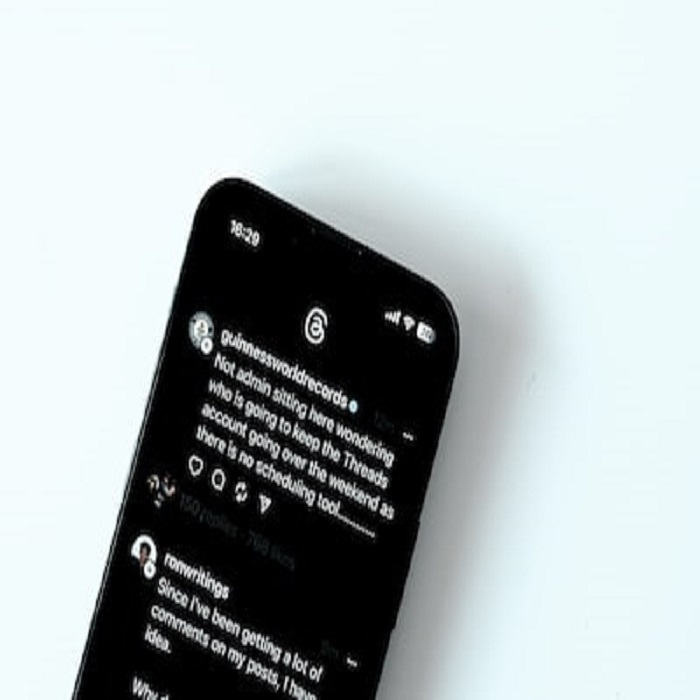
Threads, like any other social media network such as Instagram, Facebook, Twitter, and others, is not safe if you are surrounded by abusive, cyberbullying, and disrespectful people. And the best way to solve this issue is to block them.
In this comprehensive guide, we will delve into the world of the Threads app, exploring the nuances of blocking and unblocking someone, ensuring that you have the knowledge and tools to manage your online interactions effectively.
Understanding Blocking and Unblocking: Navigating Online Relationships
At the core of online interactions lies the concept of blocking and unblocking. These actions allow users to control their digital sphere, ensuring that they only engage with individuals who contribute positively to their online experience. Blocking someone means that you’re preventing that person from reaching out to you, seeing your online status, or viewing your content. It’s a powerful tool designed to protect your privacy, manage unwanted interactions, and even safeguard your mental well-being. Unblocking, on the other hand, is the process of reversing this action, offering the opportunity for a fresh start in your digital interactions.
Why Use the Threads App for Blocking and Unblocking: A Unique Integration
Threads, developed by Instagram, goes beyond the conventional messaging experience by offering a more intimate space for connecting with close friends and acquaintances. What sets Threads apart is its seamless integration with Instagram, enabling users to share photos, videos, and statuses effortlessly. This integration ensures that your contacts on both platforms stay in sync, enhancing the overall experience. With the Threads app, you can seamlessly manage your connections and exercise control over your online relationships.
How to Block Someone on Threads: Shielding Your Space
Blocking someone on the Threads app is a straightforward process that empowers you to maintain a safe and comfortable digital environment. Here’s a step-by-step guide to blocking a user:
- Open the Threads App: Launch the Threads app on your device. Ensure you’re signed in to your account.
- Navigate to Conversations: Access your conversation list by tapping on the designated icon or button.
- Select the Conversation: Identify the conversation with the user you wish to block. Tap on it to open the conversation.
- Access User Profile: Inside the conversation, locate the profile picture or name of the user you want to block. Tap on it to access their profile.
- Access Menu/Options: Look for the menu or options button (typically represented by three dots or lines) located on the profile page. Tap on it to reveal a dropdown menu.
- Choose “Block”: From the dropdown menu, select the “Block” option. A confirmation message might appear to ensure you want to proceed.
- Confirm Your Decision: Confirm your decision to block the user. This action will prevent the user from sending you messages, viewing your online status, and interacting with your content.
It’s important to note that blocking a user is a reversible action. If you decide to unblock them later, you can follow the steps provided in the next section.
Effects of Blocking: Understanding the Impact
Blocking a user on the Threads app initiates a series of changes that define the user experience for both parties. When you block someone:
- Messages Are Restricted: The blocked user cannot send you messages through Threads.
- Online Status is Hidden: Your online status, which indicates whether you’re active or not, is concealed from the blocked user.
- Limited Content Access: The blocked user won’t be able to view your stories, posts, or updates on Instagram.
- Interaction is Restricted: The blocked user cannot interact with your content, including liking or commenting on your posts.
However, it’s important to note that there might be certain exceptions to these restrictions. For instance, if you have mutual friends with the blocked user, they might still see your content through shared connections.
How to Unblock Someone on Threads: A Second Chance
Just as blocking offers control over your interactions, unblocking on the Threads app provides an opportunity for reconnection. If you’ve decided to give someone a second chance or simply want to reopen the lines of communication, here’s how to unblock a user:
- Access Your Profile Settings: Launch the Threads app and navigate to your profile settings. This is usually represented by your profile picture or icon in the app’s interface.
- Find Privacy or Blocked Accounts: Look for a section within your profile settings related to privacy or blocked accounts. The exact wording might vary, but the essence remains the same.
- Locate the List of Blocked Users: Inside the privacy or blocked accounts section, you’ll find a list of users you’ve blocked. This list might include usernames or profile pictures.
- Select the User to Unblock: Identify the user you wish to unblock from the list. Tap on their username or profile picture to proceed.
- Confirm Unblocking: A confirmation message might appear, asking you to confirm your decision to unblock the user. Confirm your choice, and the user will be unblocked.
Unblocking a user restores their ability to message you, see your online status, and interact with your content. Keep in mind that the process of unblocking is a two-step action, requiring both your initial confirmation and the confirmation of unblocking.
Etiquette and Considerations: Balancing Digital Relationships
Blocking and unblocking on the Threads app come with a set of considerations that revolve around ethical conduct and personal well-being. While the power to block someone can be an effective tool, it’s important to use it thoughtfully:
- Safety First: If you’re facing harassment, threats, or any form of abuse, blocking is a viable measure to ensure your safety.
- Mental Health: If a user’s interactions negatively impact your mental well-being, don’t hesitate to block them. Prioritize your emotional health.
- Conflict Resolution: Whenever possible, attempt to resolve conflicts through open communication. Blocking should be a last resort after other methods have failed.
- Privacy Concerns: If someone is violating your privacy or making you uncomfortable, blocking is a reasonable action to take.
- Reconsider Unblocking: Before unblocking someone, reflect on why you blocked them in the first place. Ensure that you’re ready to engage with them again.
Conclusion: Curating Your Digital Experience
In a world that thrives on connections, having the ability to control who enters your digital sphere is essential. The Threads app, with its focused messaging capabilities and integration with Instagram, empowers users to manage their online relationships effectively. By understanding how to block and unblock users, you’re equipped with the tools to curate a positive and safe digital experience. Remember that while these actions hold power, they also come with responsibilities. Use them wisely, prioritize your safety and mental well-being, and approach digital interactions with a mindset of respect and understanding. With this knowledge, you’re ready to navigate the complex landscape of online relationships with confidence.